To format a cell that contains decimal numbers, set the Format property either in the designer or in code. In this example, numbers already entered in the first column will be formatted to a decimal amount.
In the Designer
- Select Column 1 in the grid. This will open the Column Tasks menu for Column 1.
- Click the ellipsis button in the Format String box to open the Format String dialog box.
- Under Format type select Custom and set the Custom format to $#,##0.00.
- Click OK to close the Format String dialog box.
Alternatively, the Format property can also be set using the C1FlexGrid Column Editor:
- Open the C1FlexGrid Column Editor. For details on how to access the C1FlexGrid Column Editor, see Accessing the C1FlexGrid Column Editor.
- Select Column 1 from the right pane and set the Format property to $#,##0.00 in the left pane.
- Click OK to close the editor.
In Code
Add the following code to the Form_Load event:
To write code in Visual Basic
| Visual Basic |
Copy Code
|
|---|---|
Me.C1FlexGrid1.Cols(1).Format = "$#,##0.00" |
|
To write code in C#
| C# |
Copy Code
|
|---|---|
this.c1FlexGrid1.Cols[1].Format = "$#,##0.00"; |
|
Note: The format specifier follows the standard .NET conventions. Use ',' for thousand separators and '.' for the decimal, regardless of locale.
This topic illustrates the following:
In this example, the numbers in the first column are converted to a dollar amount.
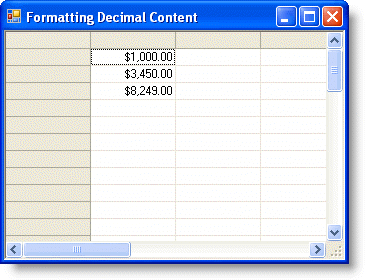
See Also