Adding content to the C1Expander control is as simple as clicking in the body of the control and typing text or adding controls. The following steps assume you've completed Step 1 of 3: Adding C1Expander to the Page topic and added eight C1Expander controls to the page.
Complete the following steps to change the content of each C1Expander control's header and body:
- In Design view click in the top-left C1Expander control's header and type in "Top".
- Switch to Source view. Notice that the control's markup has changed. Header and Content tags have been added and the markup appears similar to the following:
<cc1:C1Expander ID="C1Expander1" runat="server">
<Header>Top</Header>
<Content></Content>
</cc1:C1Expander> -
Edit the Content tag so that it appears similar to the following:
<Content>Box1</Content>
This will add text to the body of the C1Expander control.
-
Edit the markup of each of the C1Expander controls to add Header and Content text so that your markup appears like the following:
<div>
<div id="row1" style="width: 550px; float:none; clear:both;">
<div id="box1" style="float:left;">
<cc1:C1Expander ID="C1Expander1" runat="server">
<Header>Top</Header>
<Content>Box1</Content>
</cc1:C1Expander>
</div>
<div id="box2" style="float:left;">
<cc1:C1Expander ID="C1Expander2" runat="server">
<Header>Top</Header>
<Content>Box2</Content>
</cc1:C1Expander>
</div>
<div id="box3" style="float:left;">
<cc1:C1Expander ID="C1Expander3" runat="server">
<Header>Bottom</Header>
<Content>Box3</Content>
</cc1:C1Expander>
</div>
<div id="box4" style="float:left;">
<cc1:C1Expander ID="C1Expander4" runat="server">
<Header>Bottom</Header>
<Content>Box4</Content>
</cc1:C1Expander>
</div>
</div>
<div id="row2" style="width: 550px; float:none; clear:both;">
<div id="box5" style="float:left;">
<cc1:C1Expander ID="C1Expander5" runat="server">
<Header>Left</Header>
<Content>Box5</Content>
</cc1:C1Expander>
</div>
<div id="box6" style="float:left;">
<cc1:C1Expander ID="C1Expander6" runat="server">
<Header>Right</Header>
<Content>Box6</Content>
</cc1:C1Expander>
</div>
</div> -
Run your application, and observe that the page now looks similar to the following image:
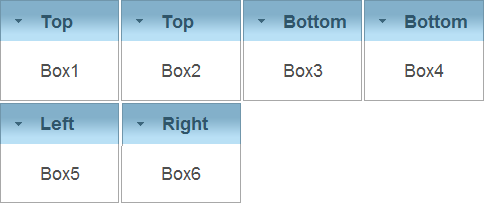
In this step you added content to C1Expander controls. In the next step you'll customize the appearance and behavior of the controls.