To display a delimiter in the drop-down menu, complete the following steps:
- Right-click a command from an existing drop-down menu and select Append Item from its context menu.
- A new command will appear. In the New Command's Link to Command to Command designer, delete the name in the Name textbox. In the Text textbox change the name to a hyphen. The input value for the Text textbox and Name textbox fields should appear like the Link to Command designer shown below.
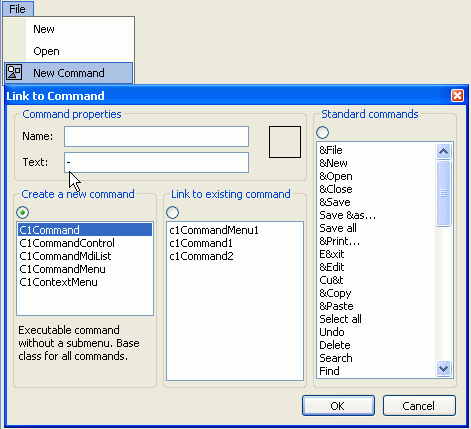
- Select OK and your command link will appear as a delimiter like the one shown below.
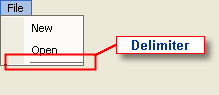
See Also