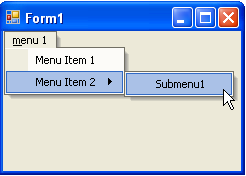You can add a submenu and another menu within the submenu through the designer or through code. Click on either of the following links to expand the steps for the designer or for the code.
To add multiple submenu items at design time
To add a submenu and another menu within the submenu at design time, complete the following steps:
- Place the C1MainMenu control on your form using a drag-and-drop operation.
- Right-click on the C1MainMenu and select Edit from its context menu. The Link to Command designer appears.
- In the Text textbox enter menu 1 and click OK. The menu appears like the following:
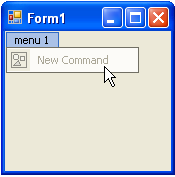
- Click on the New Command and select Edit from its context menu. In the Text textbox enter Menu Item 1 and select OK.
- Click on menu 1 on your form.
- Click on Menu Item 1 on your form and select Append Item from its context menu. The Link to Command designer appears.
- In the Command Text box enter Menu Item 2, and select OK. The menu appears like the following:
- Click on Menu Item 2 on your form and select Edit from its context menu. The Link to Command designer appears.
- In the Command Type box select C1CommandMenu, and then select OK. The Menu Item 2 is a C1CommandMenu type that can hold multiple menus inside it.
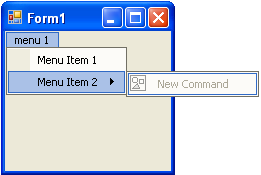
- Select the New Command menu item and select Edit from its context menu.
- In the Text textbox enter Submenu1 and click OK. The menu appears like the following image:
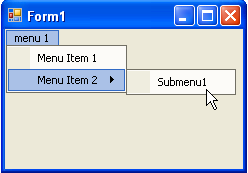
To add multiple submenus programmatically
To programmatically add a submenu and another menu within the submenu, complete the following steps:
- Add the C1.Win.C1Command namespace to your references in your project, and then declare the namespace in your source file.
To write code in Visual Basic
Visual Basic Copy CodeImports C1.Win.C1Command
To write code in C#
C# Copy Codeusing C1.Win.C1Command;
- Double-click the form to create a Form_Load event handler, then insert the following code snippets from the remaining steps into the Form_Load event handler.
- Add a C1CommandHolder to hold the menu, then create a new C1MainMenu object.
To write code in Visual Basic
Visual Basic Copy CodeDim ch As C1CommandHolder = C1CommandHolder.CreateCommandHolder(Me) Dim mm As New C1MainMenu
To write code in C#
C# Copy CodeC1CommandHolder ch = C1CommandHolder.CreateCommandHolder(this); C1MainMenu mm = new C1MainMenu();
- Add the main menu control to your form, then create the main menu to hold commands.
To write code in Visual Basic
Visual Basic Copy CodeMe.Controls.Add(mm) Dim mmenu As C1CommandMenu = CType(ch.CreateCommand(GetType(C1CommandMenu)), C1CommandMenu)
To write code in C#
C# Copy Codethis.Controls.Add(mm); C1CommandMenu mmenu = ch.CreateCommand(typeof(C1CommandMenu)) as C1CommandMenu;
- Set the text property for the new menu, then add the commandlink to the new main menu.
To write code in Visual Basic
Visual Basic Copy Codemmenu.Text = "&menu 1" mm.CommandLinks.Add(New C1CommandLink(mmenu))
To write code in C#
C# Copy Codemmenu.Text = "&menu 1"; mm.CommandLinks.Add(new C1CommandLink(mmenu));
- Create and set up a menu item under the menu (menu 1), then fill the menu with a command.
To write code in Visual Basic
Visual Basic Copy CodeDim menuitem1 As C1Command = ch.CreateCommand()
To write code in C#
C# Copy CodeC1Command menuitem1 = ch.CreateCommand();
- Add text to the new menu item and add a new c1commandlink to menuitem1.
To write code in Visual Basic
Visual Basic Copy Codemenuitem1.Text = "Menu Item 1" 'add a new c1commandlink to the menuitem1 mmenu.CommandLinks.Add(New C1CommandLink(menuitem1))
To write code in C#
C# Copy Codemenuitem1.Text = "Menu Item 1"; //add a new c1commandlink to the menuitem1 mmenu.CommandLinks.Add(new C1CommandLink(menuitem1));
- Create a new command menu for the second menu item below the menu (menu1), and then add a commandlink for the new menuitem2 menu. Menuitem2 is going to be a menu that contains submenus.
To write code in Visual Basic
Visual Basic Copy CodeDim menuitem2 As C1CommandMenu = New C1CommandMenu() menuitem2.Text = "Menu Item 2" menu.CommandLinks.Add(New C1CommandLink(menuitem2))
To write code in C#
C# Copy CodeC1CommandMenu menuitem2 = new C1CommandMenu(); menuitem2.Text = "Menu Item 2"; mmenu.CommandLinks.Add(new C1CommandLink(menuitem2));
- Create a submenu for the new menuitem2 menu and call it Submenu 1, then add a commandlink for submenu1.
To write code in Visual Basic
Visual Basic Copy CodeDim submenu1 As C1Command = ch.CreateCommand() submenu1.Text = "Submenu1" menuitem2.CommandLinks.Add(New C1CommandLink(submenu1))
To write code in C#
C# Copy CodeC1Command submenu1 = ch.CreateCommand(); submenu1.Text = "Submenu1"; menuitem2.CommandLinks.Add(new C1CommandLink(submenu1));
- Save and run your application. The menus appear like the following at run time: