To add an arbitrary control to your toolbar, complete the following steps:
- Add the C1CommandDock control to your form.
- Place the C1ToolBar control onto the C1CommandDock using a drag-and-drop operation.
- Right-click on the C1ToolBar located on your form. Select Edit from the context menu. The Link to Command designer appears. Set the following fields in the Link to Command designer:
- Text textbox to Find text:
- Name to c1CommandControl1
- Command Type to C1CommandControl
- Select the C1CommandControl from the Create a new command list box.
- Select c1CommandLink1 from the Properties drop-down list, then set the ButtonLook property to Text . The toolbar button appears as text.
- Select the Windows form tab and place the ComboBox control to the right side of the C1ToolBar using a drag-and-drop operation. The combo box appears like the following:
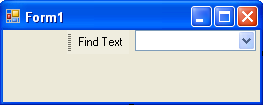
- Select c1CommandControl1 from the Properties drop-down list, then select the Control property, and select comboBox1 from its drop-down list.
- Build and run the application. Your toolbar will appear like this at run time:
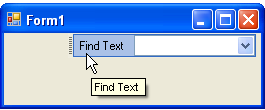
See Also