If you are using ComponentOne Xamarin/UWP/ASP.NET MVC Core controls with Visual Studio, you can use the GrapeCity License Manager add-in to license your apps.
GrapeCity License Manager Add-in for Visual Studio
To use GrapeCity License Manager, you need to sign in using your GrapeCity account. Follow these steps to sign in to the License Manager.
- From the Tools menu, select GrapeCity License Manager.
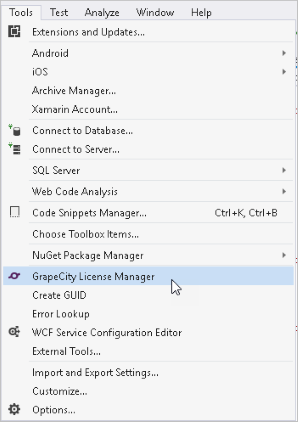
- Enter your GrapeCity account credentials and click Sign in button. If you have not registered for a GrapeCity account yet, you can do so by clicking Create an Account link.
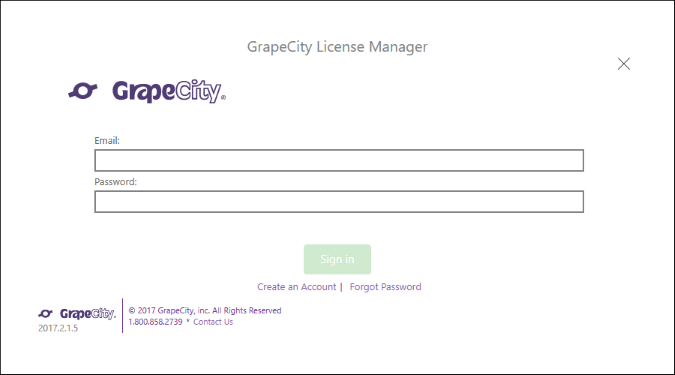
Once you sign in, the GrapeCity License Manager provides the following options:
- Activate/Deactivate Serial Number - Allows users to activate or deactivate the serial number using the internet, ComponetOne website, by email, or over the phone.
- Generate App (runtime) Licenses - Allows users to generate runtime license for each application in their current project.
- Update Project(s) - Modifies the references to the assemblies and updates license of the project(s).
- Contact Support - Allows users to open the support portal where users can communicate with our technical support team.
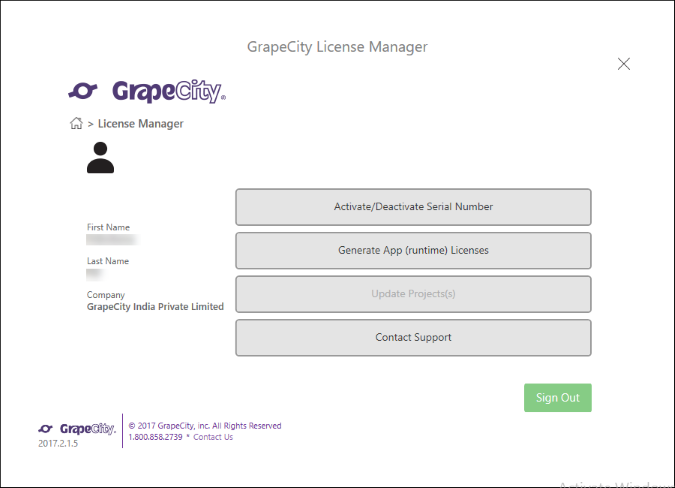
Activate/Deactivate Serial Number
This option allows you to activate a new serial number or deactivate the currently activated number.
Activate Serial Number
To activate a serial number using License Manager, follow these steps:
- Select Activate/Deactivate Serial Number option.
- Select Activate option under License Activation.
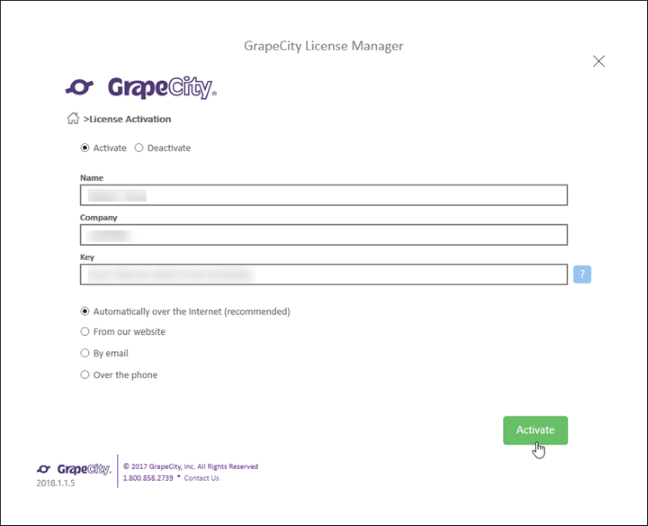
- Enter your name, company and key in the respective fields.
Note that you will find button next to the Key field. On clicking this button, a window opens displaying your installed serial keys, if any.
button next to the Key field. On clicking this button, a window opens displaying your installed serial keys, if any.
- Choose how do you want to activate your license: Automatically over the Internet (recommended), From our website, By email, or Over the phone.
- Click Activate.
It runs C1LicenseActivation.exe which navigates you through the serial key activation steps.
Deactivate Serial Number
To deactivate a serial number, follow these steps:
- Select Activate/Deactivate Serial Number option.
- Select Deactivate option under License Activation.
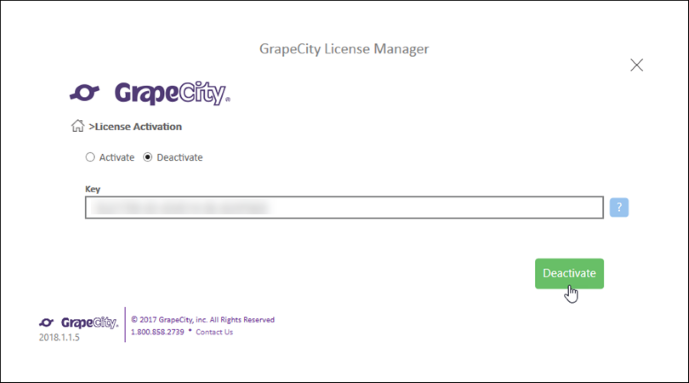
- Enter the key in the Key field.
Note that you will find button next to the Key field. On clicking this button, a window opens displaying your installed serial keys. You can copy the key by clicking Copy button and paste it in the Key field.
button next to the Key field. On clicking this button, a window opens displaying your installed serial keys. You can copy the key by clicking Copy button and paste it in the Key field.
- Click Deactivate.
It runs C1LicenseActivation.exe which navigates you through the serial key deactivation steps.
Generate App (runtime) Licenses
The GrapeCity License Manager add-in generates XML keys to license your apps directly in Visual Studio. To license a Xamarin/UWP/ASP.NET Core app, complete the following steps:
- Select Generate App (runtime) Licenses option.
- Select the serial number from the Serial Number drop-down list. In case you do not have a serial number, generate a trial key by selecting Eval.

- Click Generate App (runtime) License button. Once you click the button, a success message appears and a license file, GCDTLicenses.xml, is generated.
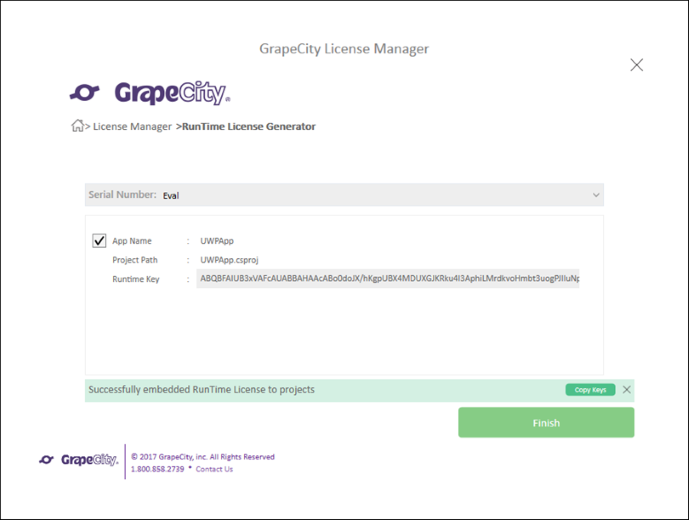
- Click Finish and close the window.
You can now build and run your licensed app.
Update Projects
To update project(s), follow these steps:
- Select Update Project(s) option.
Note that, if you have already licensed the app, the Generate App (runtime) Licenses option in the license manager window appears disabled and Update Project(s) is enabled.Selecting this option removes the version information from the Licenses.licx file and sets the Specific Version property of ComponentOne assemblies in the projects to false.
- In the next screen, Click Next.
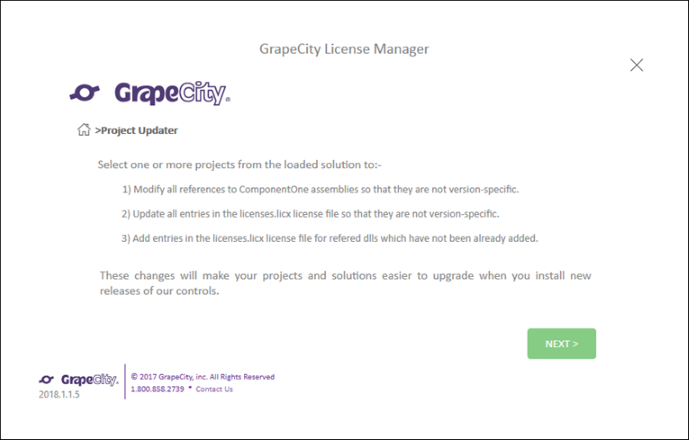
- Select the project(s) under Project Selection and click Update.
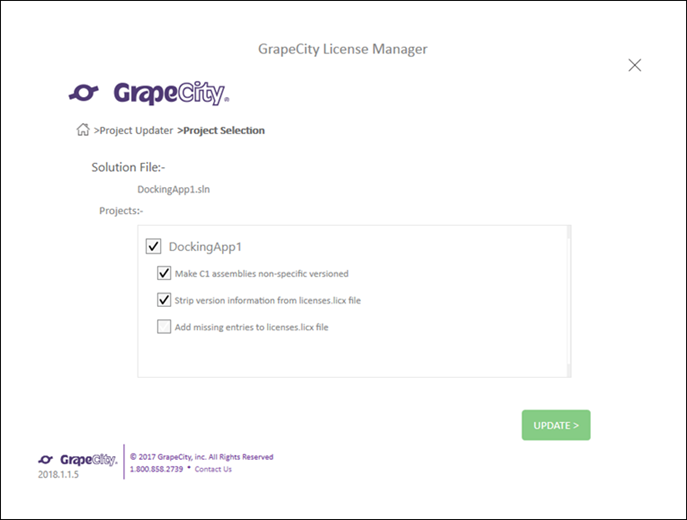
- Click Finish to successfully update the project(s). A success message appears on the window.
Contact Support
To contact support, select the Contact Support option from the License Manager. Selecting this option redirects you to the SupportOne portal where you are asked to login to get in touch with the Support team. Once you are logged in, you can easily access the community forums for all our products, post your queries/doubts related to our products.