To import a Microsoft Access file, select a Microsoft Access file (MDB or ADP) and the Designer scans the file and shows a dialog box where you can select which reports you would like to import:
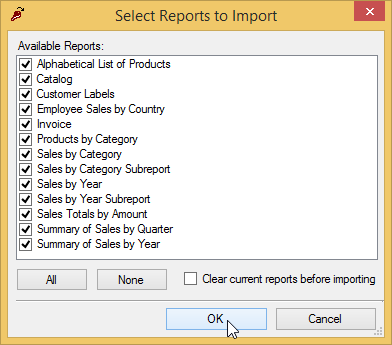
The dialog box also allows you to specify if the Designer should clear all currently defined reports before starting the import process.
The import process handles most elements of the source reports, with a few exceptions:
-
Event handler code
Access reports can use VBA, macros and forms to format the report dynamically. C1FlexReport can do the same things, but it only uses VBScript. Because of this, all report code needs to be translated manually.
-
Form-oriented field types
Access reports may include certain fields that are not handled by the Designer's import procedure. The following field types are not supported: Chart, CommandButton, ToggleButton, OptionButton, OptionGroup, ComboBox, ListBox, TabCtl, and CustomControl.
-
Reports that use VBScript reserved words
Because Access does not use VBScript, you may have designed reports that use VBScript reserved words as identifiers for report objects or dataset field names. This causes problems when the VBScript engine tries to evaluate the expression, and prevents the report from rendering correctly.
Reserved words you shouldn't use as identifiers include Date, Day, Hour, Length, Minute, Month, Second, Time, TimeValue, Value, Weekday, and Year. For a complete list, please refer to a VBScript reference.
These limitations affect a relatively small number of reports, but you should preview all reports after importing them, to make sure they still work correctly.
Importing the C1NWind.mdb File
To illustrate how the Designer fares in a real-life example, try importing the C1NWind.mdb file. It contains the following 13 reports. (The NWind.xml file that ships with C1FlexReport already contains all the following modifications.)
-
Alphabetical List of Products
No action required.
-
Catalog
No action required.
-
Customer Labels
No action required.
-
Employee Sales by Country
This report contains code which needs to be translated manually. The following code should be assigned to the Group 1 Header OnPrint property:
To write code in Visual Basic
Visual Basic Copy CodeIf SalespersonTotal > 5000 Then ExceededGoalLabel.Visible = True SalespersonLine.Visible = True Else ExceededGoalLabel.Visible = False SalespersonLine.Visible = False End If
To write code in C#
C# Copy Codeif (SalespersonTotal > 5000) { ExceededGoalLabel.Visible = true; SalespersonLine.Visible = true; } else{ ExceededGoalLabel.Visible = false; SalespersonLine.Visible = false; } -
Invoice
No action required.
-
Products by Category
No action required.
-
Sales by Category
This report contains a Chart control that is not imported. To add a chart to your report, you can use the Chart field.
-
Sales by Category Subreport
No action required.
-
Sales by Year
This report contains code and references to a Form object which need to be translated manually. To replace the Form object in the Data panel, add a "ShowDetails" parameter. Set its DataType property to Boolean and Value property to False:
Use the new parameter in the report's OnOpen event:
To write code in Visual Basic
Visual Basic Copy CodeDim script As String = _ "bDetails = [Show Details]" & vbCrLf & _ "Detail.Visible = bDetails" & vbCrLf & _ "[Group 0 Footer].Visible = bDetails" & vbCrLf & _ "DetailsLabel.Visible = bDetails" & vbCrLf & _ "LineNumberLabel2.Visible = bDetails" & vbCrLf & _ "Line15.Visible = bDetails" & vbCrLf & _ "SalesLabel2.Visible = bDetails" & vbCrLf & _ "OrdersShippedLabel2.Visible = bDetails" & vbCrLf & _ "ShippedDateLabel2.Visible = bDetails" & vbCrLf & _ "Line10.Visible = bDetails" C1FlexReport1.Sections.Detail.OnPrint = script
To write code in C#
C# Copy Codestring script = "bDetails = [Show Details]" + "Detail.Visible = bDetails\r\n" + "[Group 0 Footer].Visible = bDetails\r\n" + "DetailsLabel.Visible = bDetails\r\n" + "LineNumberLabel2.Visible = bDetails\r\n" + "Line15.Visible = bDetails\r\n" + "SalesLabel2.Visible = bDetails\r\n" + "OrdersShippedLabel2.Visible = bDetails\r\n" + "ShippedDateLabel2.Visible = bDetails\r\n" + "Line10.Visible = bDetails"; c1FlexReport1.Sections.Detail.OnPrint = script;
Finally, two more lines of code need to be translated:
To write code in Visual Basic
Visual Basic Copy CodeSections ("Detail").OnPrint = _ "PageHeader.Visible = True" Sections("Group 0 Footer).OnPrint = _ "PageHeader.Visible = False"To write code in C#
C# Copy CodeSections ("Detail").OnPrint = "PageHeader.Visible = true"; Sections("Group 0 Footer).OnPrint = "PageHeader.Visible = false"; -
Sales by Year Subreport
No action required.
-
Sales Totals by Amount
This report contains code that needs to be translated manually. The following code should be assigned to the Page Header OnPrint property:
To write code in Visual Basic
Visual Basic Copy CodePageTotal = 0
To write code in C#
C# Copy CodePageTotal = 0;
The following code should be assigned to the Detail OnPrint property:
To write code in Visual Basic
Visual Basic Copy CodePageTotal = PageTotal + SaleAmount HiddenPageBreak.Visible = (Counter = 10)
To write code in C#
C# Copy CodePageTotal = PageTotal + SaleAmount; HiddenPageBreak.Visible = (Counter = 10);
-
Summary of Sales by Quarter
No action required.
-
Summary of Sales by Year
No action required.
Summing up the information on the table, out of the 13 reports imported from the NorthWind database: nine did not require any editing, three required some code translation, and one had a chart control that required adding a Chart field.