- Click the File menu and select Import. The Import Report Definition dialog box opens and prompts you for the name of the file you want to import.
- Select a Crystal report definition file (.rpt). The FlexReportDesigner application converts the report into the FlexReport format.
- Save the report. Your Crystal Report is now converted to FlexReport.
Reports bound to internal or external data sources can be imported and run without any changes required to the original data source path.
The FlexReportDesigner application supports the following conversions on import of Crystal Reports:
Sections/SubSections
- Report Header
- Page Header
- Group Header
- Detail
- Group Footer
- Page Footer
- Report Footer
Fields
- Textbox
- Chart
- Box
- Line
- Picture
- Checkbox
- Subreport (needs manual correction of path)
- Image Fields - BLOBField (Picture) OLEObject (Picture)
- Database Field
- Cross-section box control
Special Fields
- Time Formats
- Page Numbers
Features
- Complex expressions combining Text+Database Fields ("Text" + [Expression]), and Aggregates
- Grouping
- Parameters
- Summary Fields
- Percentage Aggregate
- Textbox Formats (Currency, Date etc)
- KeepTogether (Fields, Sections, Subsections, Groups)
- Multiple join queries
- Hyperlinks
- Text Rotation
- Special order grouping
Formatting
- Text Formatting
- Borders
- Backgrounds
The following image shows a Crystal Report imported in FlexReportDesigner:
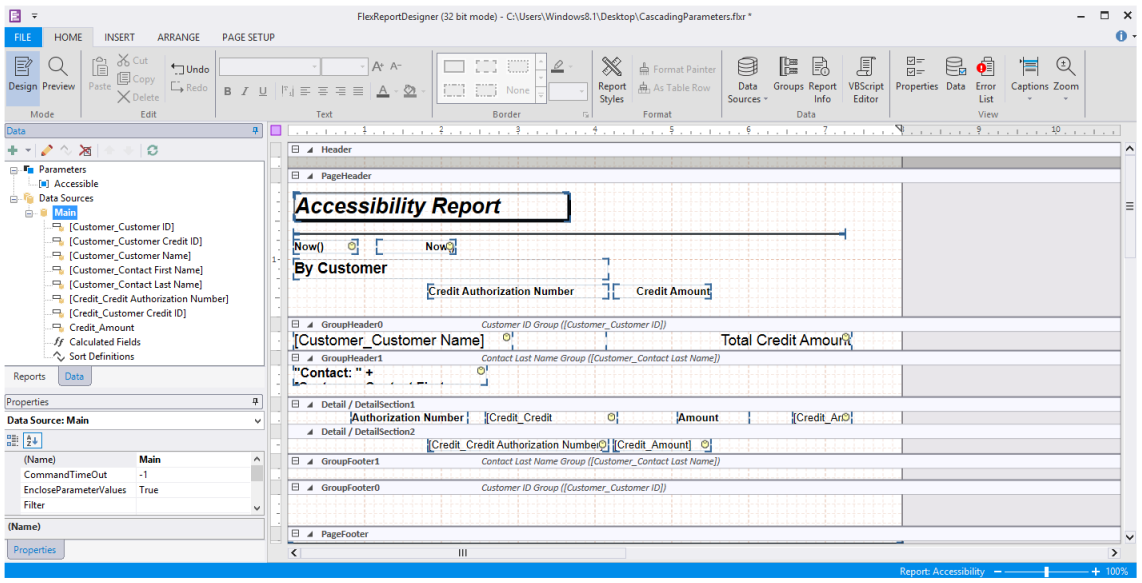
The following image shows a crystal report imported in CRReportDesigner:
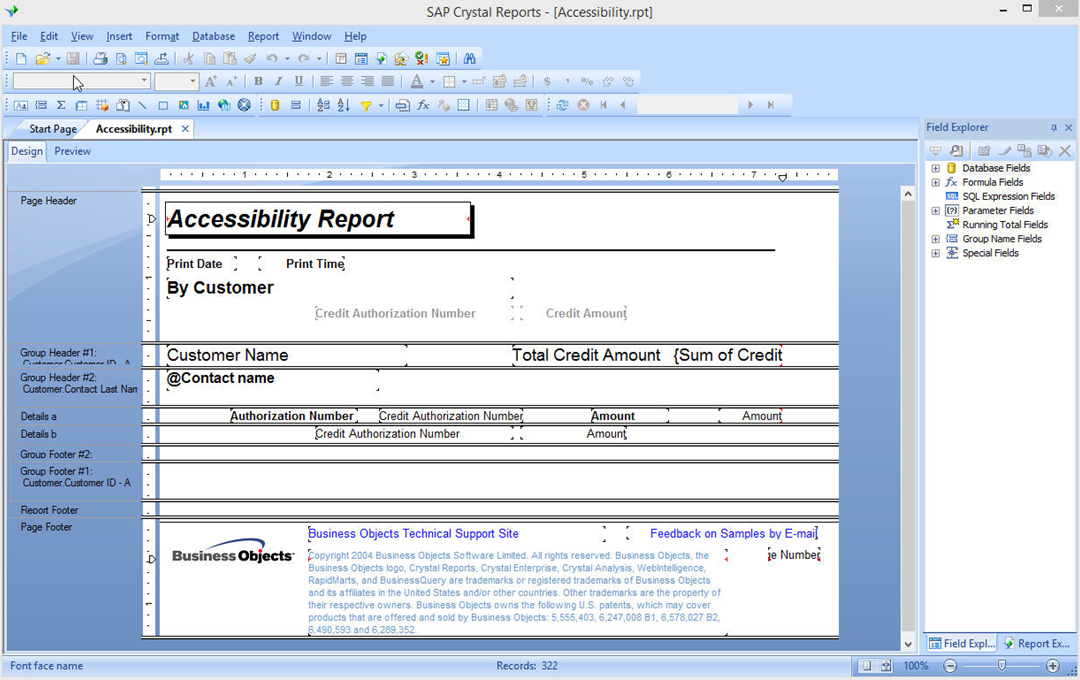
The import process handles most elements of the source reports, with a few exceptions for elements that are not exposed by the Crystal object model or not supported by C1FlexReport. The conversions that are not yet supported in C1FlexReportDesigner application are as follows, however, these features are expected to be incorporated in upcoming 2016 releases.
- Fields: Table, CrossTab, OLAPGrid, Map, Flash, and Formula Fields.
- Scripts: Suppress property scripts, complex script expressions, and custom functions.
- Features: Alerts, complex expressions (text and parameter Fields), and hierarchical grouping.
- Properties: Drop Shadow.