The Bubble Chart, which is basically a type of the Scatter Chart, is used for graphical representation of multi-dimensional data. It displays an additional data value at each point by changing its size. The chart type represents data points in the form of bubbles (data markers) whose X and Y coordinates are determined by two data values and whose size indicates the value of a third variable.
To create the Bubble Chart, you need to set the ChartType property to Bubble either in the Properties window (at design-time) or code behind (at run-time).
Let's assume that there is a company XYZ, founded in 2003. The HR of the company needs to prepare an analysis report showing the development of the company from 2003 to 2015. For the analysis, the parameters to be considered are the average number of employees each year and the annual revenue in that particular year.
We can use the Bubble Chart to create the analysis report because we need to represent two data values (Y-values) for each X-value. In the chart, the vertical axis displays the number of employees each year and the size of the bubble represents the annual revenue for the same year.
Sample Data Table
| Year | Number of Employees | Annual Revenue (1000 $) |
|---|---|---|
| 2003 | 18 | 50 |
| 2004 | 20 | 55 |
| 2005 | 41 | 80 |
| 2006 | 64 | 100 |
| 2007 | 82 | 130 |
| 2008 | 105 | 160 |
| 2009 | 120 | 200 |
| 2010 | 65 | 105 |
| 2011 | 67 | 106 |
| 2012 | 63 | 100 |
| 2013 | 61 | 110 |
| 2014 | 79 | 115 |
| 2015 | 82 | 120 |
Bubble Chart
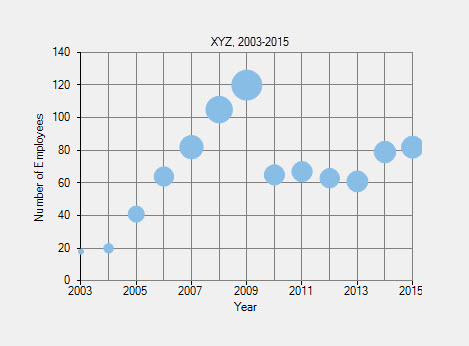
The above chart shows the development of the company XYZ in the period 2003-2015.
- Number of series: one (Number of Employees and Annual Revenue)
- Number of Y values per point: two
Below is the implementation in code: