C1TreeView allows you to fully customize the control's appearance using CSS selectors. This topic will walk you through setting CSS selectors to customize the appearance of C1TreeView.
- Begin in Design View and navigate to the Properties window for your C1TreeView control.
- Locate the CssClass property and use the drop-down menu to set it to wijmo-wijtree.
- Switch to your Source View and locate the first set of
<asp:Content>tags on the page. Add<style type="text/css"></style>tags. These tags will allow you to add CSS styling. - Add
.wijmo-wijtree { color: #993377; background: #02222; border-color: Black; font-family: Elephant; }to the tags. - Run your program. The C1TreeView control should appear as in the following image.
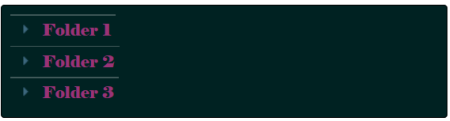
See Also