C1TreeView allows you to populate the control dynamically. The child nodes are loaded using AJAX when the parent node is expanded.
- Double-click the C1TreeView control in the Visual Studio Toolbox to add it to your application.
- Switch to Source View and add the following markup to your application to add an
<asp:SiteMapDataSource>control:
<asp:SiteMapDataSource ID="SiteMapDataSource" runat="server" ShowStartingNode="False" /> - Locate the markup for the C1TreeView control and edit it to resemble the following:
Markup Copy Code<cc1:C1TreeView ID="C1TreeView1" ShowCheckBoxes="true" LoadOnDemand="true" DataSourceID="SiteMapDataSource" ShowExpandCollapse="true" DataBindStartLevel="0" Width="350px" runat="server"> </cc1:C1TreeView>
- Right-click your project's name in the Solution Explorer and select Add | New Item from the list.
- Select Site Map in the Add New Item dialog and click Add. A new Web.sitemap will be added to your application. The Web.sitemap file should open immediately.
- Add the following markup to the Web.sitemap file:
Markup Copy Code<siteMap xmlns="http://schemas.microsoft.com/AspNet/SiteMap-File-1.0" > <siteMapNode url="RootNodeUrl" title="Root Node" description="Root Node Description" > <siteMapNode url="" title="Products" description="Products" > <siteMapNode url="" title="Studio Enterprise" description="Studio Enterprise"> <siteMapNode url="" title="Studio for WinForms" description="Studio for WinForms" /> <siteMapNode url="" title="Studio for ASP.NET" description="Studio for ASP.NET" /> <siteMapNode url="" title="Studio for WPF" description="Studio for WPF" /> <siteMapNode url="" title="Studio for Mobile" description="Studio for Mobile" /> <siteMapNode url="" title="Studio for ActiveX" description="Studio for ActiveX" /> <siteMapNode url="" title="Studio for Silverlight" description="Studio for Silverlight" /> </siteMapNode> <siteMapNode url="" title="IntelliSpell" description="IntelliSpell" /> <siteMapNode url="" title="Report Designer Edition" description="Report Designer Edition" /> </siteMapNode> <siteMapNode url="" title="Support" description="Support" > <siteMapNode url="" title="Support Services" description="Support Services" /> <siteMapNode url="" title="HelpCentral" description="HelpCentral" /> <siteMapNode url="" title="Product Forums" description="Product Forums" /> </siteMapNode> <siteMapNode url="" title="Company" description="Company" > <siteMapNode url="" title="About Us" description="About Us" /> <siteMapNode url="" title="Partners" description="Partners" /> <siteMapNode url="" title="Contact Us" description="Contact Us" /> <siteMapNode url="" title="Join Us" description="Join Us" /> <siteMapNode url="" title="Press Center" description="Press Center" /> <siteMapNode url="" title="Governance" description="Governance" /> </siteMapNode> <siteMapNode url="" title="Store" description="Store"> <siteMapNode url="" title="Buy Now" description="Buy Now" /> <siteMapNode url="" title="Resellers" description="Resellers" /> </siteMapNode> </siteMapNode> </siteMap>
- Run your application; it should resemble the following image:
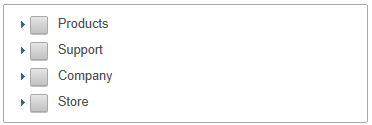
And when you open one of the nodes, the C1TreeView control will resemble the following image:
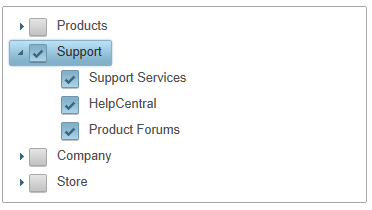
See Also