In this step you learn how to add the C1SplitterPanels to the C1SplitContainer through the C1SplitContainer.Panels Collection editor as well as set the panel’s Dock property to control the layout of the panels.
Complete the following steps:
- Click on the C1SplitContainer’s smart tag to open its tasks menu.
- Select Add Panel from the C1SplitContainer Tasks Menu. One C1SplitterPanel is added below the existing one.
- Drag and drop another C1SplitContainer into Panel2 of the C1SplitContainer.
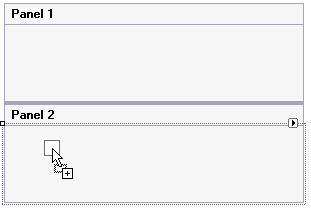
- Select C1SplitContainer2 and click Add Panel from its tasks menu to add a new C1SplitterPanel.
- Select C1SplitContainer1 and click Add Panel from its tasks menu to add a new C1SplitterPanel.
- Select C1SplitContainer1 Panel1 dock property to left.
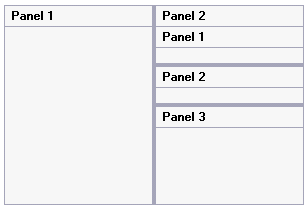
- Select Panel 2 of C1SplitContainer1 and set its Dock property to left.
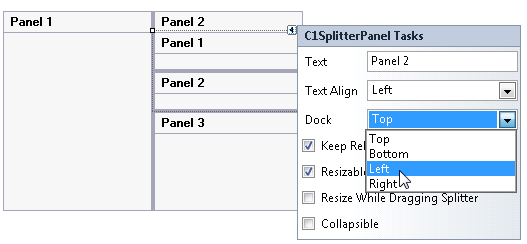
Panel2 which contains Panel1 and Panel2 of C1SplitContainer2 will be docked to the left of its parent control, Panel 3.
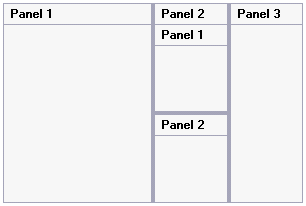
See Also