Creating a vertical split is as simple as setting one property. In this topic, you'll learn how to set the Dock property in design view and in code view.
For more information on vertical splits, see Vertical Split.
In Design View:
Complete the following steps:
- 1. Add the C1SplitContainer to the form.
- 2. Click on the C1SplitContainer’s smart tag to open its tasks menu.
- 3. Select Add Panel once to add another panel to the C1SplitContainer control. A new panel is added below and the panel’s appear horizontal, by default.
- 4. Select Panel 1 and set its Dock property to Left so it moves the panel to the left side and moves the splitter bar vertically.
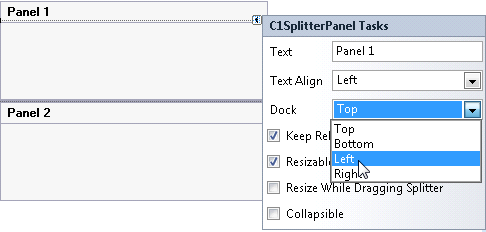
In Code View:
Complete the following steps:
- Add the C1.Win.C1SplitContainer.dll reference to your project.
- Declare the following C1.Win.C1SplitContainer namespace at the top of your code page:
Visual Basic
Visual Basic Copy CodeImports C1.Win.C1SplitContainer
To write code in C#
C# Copy Codeusing C1.Win.C1SplitContainer - Add the following code in the Form_Load event:
Visual Basic
Visual Basic Copy CodePrivate Sub Form1_Load(sender As Object, e As EventArgs) 'create new splitcontainer Dim split As New C1SplitContainer() 'create a new panel for the split container Dim panel1 As New C1SplitterPanel() Dim panel2 As New C1SplitterPanel() 'add the panels to the splitcontainer split.Panels.Add(panel1) split.Panels.Add(panel2) panel1.Text = "Panel 1" panel2.Text = "Panel 2" 'dock panel 1 to the left panel1.Dock = DockStyle.Left 'add the splitcontainer Controls.Add(split) End SubTo write code in C#
C# Copy Codeprivate void Form1_Load(object sender, EventArgs e) { //create new splitcontainer C1SplitContainer split = new C1SplitContainer(); //create a new panel for the split container C1SplitterPanel panel1 = new C1SplitterPanel(); C1SplitterPanel panel2 = new C1SplitterPanel(); //add panel1 to the splitcontainer split.Panels.Add(panel1); split.Panels.Add(panel2); panel1.Text = "Panel 1"; panel2.Text = "Panel 2"; //dock panel 1 to the left Panel1.Dock = DockStyle.Left; //add the splitcontainer Controls.Add(split); } - Run the program.
 This Topic Illustrates the Following:
This Topic Illustrates the Following:
The splitter bar is now vertical. The final result of this topic will resemble the following image:
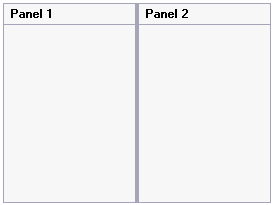
See Also