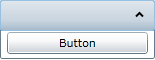Each accordion pane (C1AccordionItem) will accept one child control in its content area. In this topic, you will add a WPF button control in Design view, in XAML, and in code.
This topic assumes that you have added a C1Accordion control with at least one C1AccordionItem item to your project.
At Design Time in Design view
To add a Button control to the content area, complete the following steps:
- Select the accordion pane you wish to add the control to.
- Double click the Button icon to add it to the accordion pane's content area.
- In the designer, select the Button control so that its properties take focus in the Properties window.
- Set the Width property to "Auto".
- Set the Height property to "Auto".
- Run the program and expand the accordion pane to reveal the button control.
In XAML
To add a Button control to the content area in XAML, complete the following:
- Place the following markup between the <c1ext:C1AccordionItem> and </c1ext:C1AccordionItem> tags:
XAML Copy Code<Button Content="Button" Height="Auto" Width="Auto"/>
- Run the program and expand the accordion pane to reveal the button control.
In Code
To add a Button control to the content area in code, complete the following:
- Enter Code view and add the following code beneath the InitializeComponent() method:
Visual Basic Copy Code'Create the Button control Dim NewButton As New Button() NewButton.Content = "Button" 'Set the Button Control's Width and Height properties NewButton.Width = Double.NaN NewButton.Height = Double.NaN 'Add the Button to the content area C1AccordionItem1.Content = (NewButton)
C# Copy Code//Create the Button control Button NewButton = new Button(); NewButton.Content = "Button"; //Set the Button Control's Width and Height properties NewButton.Width = double.NaN; NewButton.Height = double.NaN; //Add the Button to the content area c1AccordionItem1.Content = (NewButton);
- Run the program and expand the accordion pane to reveal the button control.
This Topic Illustrates the Following:
When accordion pane is expanded, the button control will appear in its content area, resembling the following image: