Adding content to the C1Expander control is as simple as clicking in the body of the control and typing text or adding controls. The following steps assume you've completed the Step 1 of 4: Adding C1Expander to the Page topic and added eight C1Expander controls to the page.
Complete the following steps to change the content of each C1Expander control's header and body:
1. In Design view click in the top-left C1Expander control's header, delete the default "Header" text and type in "Top".
2. Repeat the previous step to change the header text of each C1Expander control so that two controls in the first row have the heading "Top" and two have the heading "Bottom", and two controls in the second row have the heading "Left", and two have the heading "Right" as in the following image:
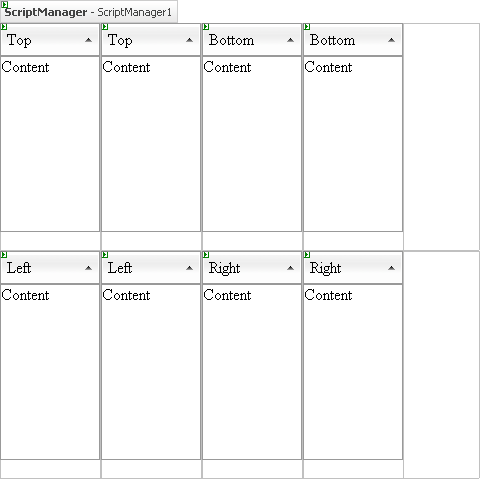
3. In Design view click in the top left C1Expander control's body, delete the default "Content" text and type in "Box1".
4. Repeat the previous step to change the body text of each C1Expander control so that they are numbered "Box1" to "Box4" across the first row and numbered "Box5" to "Box8" across the second row as in the following image:
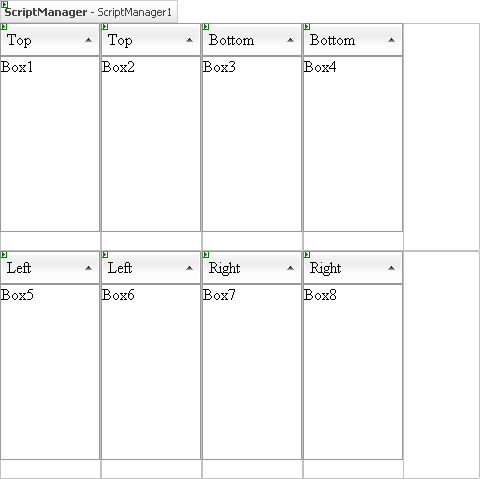
In this step you added content to C1Expander controls. In the next step you'll customize the appearance and behavior of the controls.
|
