Creating a C1Expander control in code is fairly simple. In the following steps you'll add a PlaceHolder control to the page, add an import statement, add and customize the C1Expander, and add the control to the PlaceHolder.
Complete the following steps:
1. In Design view, navigate to the Visual Studio Toolbox and add a PlaceHolder control to your page.
2. Double-click the page to create the Page_Load event and switch to Code view.
3. Add the following statement to the top of the Code Editor to import the appropriate namespace:
Imports C1.Web.UI.Controls.C1Expander
• C#
using C1.Web.UI.Controls.C1Expander;
4. Add the following code to the Page_Load event to create and customize the C1Expander control.
' Create a new C1Expander.
Dim C1E As New C1Expander
' Set the control's size, appearance, and content.
C1E.VisualStyle = "Office2007Blue"
C1E.Height = 200
C1E.Width = 200
C1E.ContentUrl = "http://www.wikipedia.com/"
' Add the C1Expander to the PlaceHolder control.
PlaceHolder1.Controls.Add(C1E)
• C#
// Create a new C1Expander.
C1Expander C1E = new C1Expander();
// Set the control's size, appearance, and content.
C1E.VisualStyle = "Office2007Blue";
C1E.Height = 200;
C1E.Width = 200;
C1E.ContentUrl = "http://www.wikipedia.com/";
// Add the C1Expander to the PlaceHolder control.
PlaceHolder1.Controls.Add(C1E);
What You've Accomplished
Run your application and observe that the C1Expander control was created and displays external content:
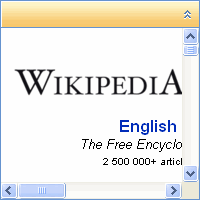
|
