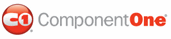In the previous step, you bound the C1ComboBox control to a data source. In this topic, you will customize the C1ComboBox control by enabling auto completion, making it resizable, setting the visual style, and setting the selection mode to Multiple so users can choose multiple items from the C1ComboBox drop-down list.
1. Click the C1ComboBox
smart tag (![]() ) to open the
C1ComboBox Tasks menu.
) to open the
C1ComboBox Tasks menu.
2. Click the drop-down arrow next to the VisualStyle property and select Vista from the list. Notice the C1ComboBox turns dark blue.
3. Right-click C1ComboBox and select Properties from the context menu.
4. In the Visual Studio Properties window, click the drop-down arrow next to the AutoComplete property and select True.
5. Click the drop-down arrow next to the DropDownResizable property and select True.
6. Click the drop-down arrow next to the SelectionMode property and select Multiple.
Now that you've customized the C1ComboBox control, let's run the application.
|