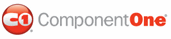You can make C1ComboBox and each of its C1ComboBoxItems accessible through the keyboard by setting the AccessKey property.
Setting the access key using the C1ComboBox Editor
1. Click the C1ComboBox smart tag to open the C1ComboBox Tasks menu.
2. Select Edit Items and choose C1ComboBox1 in the ComboBox Editor. Note that you can also add keyboard access to each of the C1ComboBoxItems.
3. Enter the desired letter next to the AccessKey property.
4. Click OK to close the ComboBox Editor. When you run the project and press the ALT key (ALT + SHIFT if using Firefox) plus the letter key entered in the previous step, C1ComboBox1 gets the focus.
Setting the access key programmatically
Add the following code to your form:
Protected Sub Page_Load(ByVal sender As Object, ByVal e As System.EventArgs) Handles Me.Load
C1ComboBox1.AccessKey = "M"
End Sub
• C#
protected void Page_Load(object sender, EventArgs e)
{
C1ComboBox1.AccessKey = "M";
}
|