You can integrate ActiveReports 6 Help into Visual Studio 2010 on your computer and have access to ActiveReports User Guide any time you work in Visual Studio 2010.
- To launch the Help Library Manager, open Manage Help Settings in the Microsoft Visual Studio 2010/Visual Studio Tools folder.
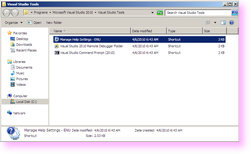

Note: You can also launch the Help Library Manager by selecting Manage Help settings in the Help menu of Visual Studio 2010.
- On the Help Library Manager page, click Install content from disk.
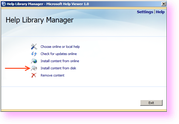
- Navigate to the ActiveReports 6 Help manifest file (by default, the file is located at C:\Program Files\Common Files\GrapeCity\ActiveReports 6; on a 64-bit Windows operating system the default location is C:\Program Files (x86)\Common Files\GrapeCity\ActiveReports 6).
- Select the ActiveReports 6 Help manifest file and click Open.

- Click Next on the displayed Install Content from Disk page.
- Click the Add action next to ActiveReports 6 User Guide and Class Library and then click the Update button.

- In the displayed Security Alert dialog, click Yes.
- Finally, click Finish on the displayed Updating Local Library page to finish the ActiveReports 6 Help installation in Visual Studio 2010.
 |
Note: If you still receive the 404 error message when you try to open the ActiveReports 6 Help, we recommend that you restart the Help Library Agent or simply close it in the notification area. For more information on Help Troubleshooting, please see Troubleshooting. |
See Also