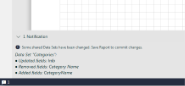- From the top right corner of Web Designer, click the Data icon
 . The following pane appears.
. The following pane appears.
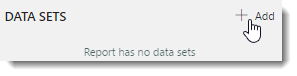
- Click Add.
You see a list of shared data sources under New for Shared Datasource and a list of shared data sets under Shared.
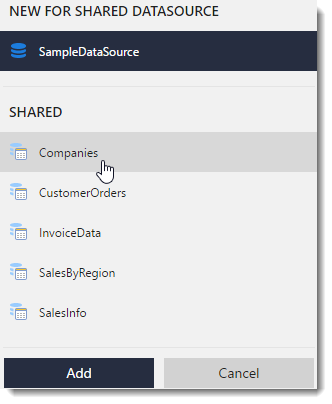
- Select a data set from the list of shared data sets and then click Add.
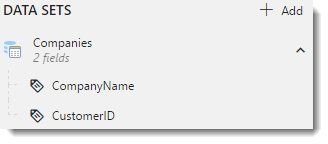
The selected data set is added to the report.
Note: If a shared data set gets modified, on opening a report that uses this data set, you will get the notification message with the information on the changes at the bottom of the page.
See Also