You can maintain versions of a report to keep track of the modifications made to it and even revert to specific version of a report. These report versions appear as a list of revision items under the Revisions tab. ActiveReports Server Core always displays the latest version of the report in the Report Portal.
To access the Revisions tab, on the Report Portal, select the report and see the Revisions tab to the right along with Info, Schedule and History tabs. Each entry under this tab corresponds to a revision item in the selected report.

Elements of the Revisions Tab

Revisions tab consists of the following elements:
| Elements | Description |
|---|---|
| Version Number | Displays the version number for a report. Version number is a unique auto-incrementing number assigned to each version of the report. |
| Date (mm/dd/yyyy) | Displays the date when the changes were made to the report. |
| Time (hh:mm) | Displays the time when the changes were made to the report. |
| Report Author | Displays the name of the author who modified the report and saved it. |
| Revision Comment | Displays the revision comment entered by the user while saving the report. |
| Preview Report | Displays the selected version of a report in the ActiveReports Server Viewer. |
| Open in Designer Command | Displays the selected version of a report in the Designer. |
Elements of the Enter Comment Dialog
This dialog appears when a report is modified and saved in the Designer. These report modification are displayed and maintained in the Revisions tab. When you save a report, a comment dialog box prompts the users to leave revision comments about the report modifications.
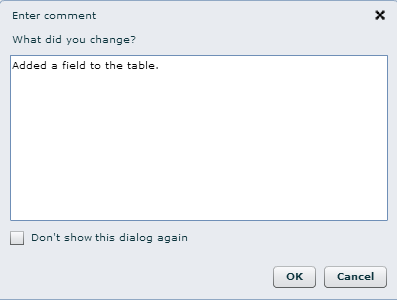
The Enter Comments dialog box consists of the following elements:
| Elements | Description |
|---|---|
| Revision Comment box | Allows the user to enter revision comments related to the changes made in the report. Adding a revision comment is optional. |
| OK | Completes the save operation and adds the revision comment to the list of revisions in the Revisions tab. |
| Cancel | Closes the dialog box without saving the report version. |
| Don't show this dialog again | Enables the user to hide the Enter Comment dialog box. See Show or Hide the Enter Comment dialog box for details. |