Once ActiveReports 13 is installed on your system, it becomes the primary report designer. This means that when Visual Studio opens one of our proprietary file types, RPX or RDLX, it uses the ActiveReports 13 version of the following Visual Studio integrated features:
- Integrated report designer
- Report menu
- ActiveReports toolbar
- Report Explorer
- Toolbox tabs
In ActiveReports, ReportDesigner.Switcher tool allows you to change packages which are registered in Visual Studio.
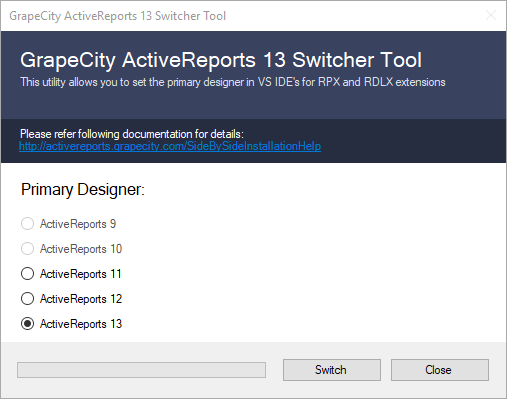
Tip: You can still access some of the integrated features even if they are hidden.
- Right-click in the Visual Studio toolbar area to select which toolbars to show.
- The Visual Studio View menu, under Other Windows, lets you select Report Explorer versions.
- Toolbox tabs are still visible for other versions, but ones that do not work with the current designer are disabled.
In order to work with ActiveReports 12 RPX and RDLX reports, you must run the Switcher tool and change the Primary designer to ActiveReports 12. If you don't, the reports open in the ActiveReports 13 designer, and the toolbar does not work. To switch between designers,
- Close all instances of Visual Studio.
- In ...\GrapeCity\ActiveReports 13\Tools, double-click ReportDesigner.Switcher.exe to run the switcher tool.
- In the dialog that appears, under Primary designer, choose the radio button for the product you want to use and click OK.