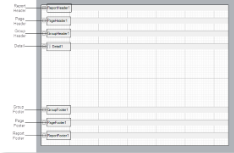By default, a section report is composed of three banded sections: a PageHeader, a Detail section, and a PageFooter. You can right-click the report and select Insert and choose other section pairs to add: ReportHeader and Footer, or GroupHeader and Footer.
All sections except the detail section come in pairs, above and below the detail section. You can hide any section that you are not using by setting the Visible property of the section to False.
ActiveReports defines the following section types:
Report Header
A report can have one report header section that prints at the beginning of the report. You generally use this section to print a report title, a summary table, a chart or any information that only needs to appear once at the report's start. This section has a NewPage property that you can use to add a new page before or after it renders.
The Report Header does not appear on a section report by default. In order to add this section, right-click the report and select Insert > Report Header/Footer to add a Report Header and Footer pair.
Page Header
A report can have one page header section that prints at the top of each page. Unless the page contains a report header section, the page header is the first section that prints on the page. You can use the page header to print column headers, page numbers, a page title, or any information that needs to appear at the top of each page.
Group Header
A report can include single or nested groups, with each group having its own header and footer sections. You can insert and print the header section immediately before the detail section. For more information on grouping, see Grouping Data in Section Reports.
In Columnar Reports, you can use ColumnGroupKeepTogether, and select whether to start a NewColumn before or after a group.
You can also specify whether to print a NewPage before or after the section, and have the section print on every page until the group details complete with the RepeatStyle property. The UnderlayNext property allows you to show group header information inside the group details, so long as you keep the BackColor property of the Detail section set to Transparent.
See GroupHeader for further information on properties.
Detail
A report has one detail section. The detail section is the body of the report and one instance of the section is created for each record in the report. You can set the CanShrink property to True to eliminate white space after controls, and you can set up Columnar Reports using ColumnCount, ColumnDirection, ColumnSpacing and NewColumn properties.
The KeepTogether property attempts to keep the section together on a single page, and the RepeatToFill property allows you to fill each page with the same number of formatted rows, regardless of whether there is enough data to fill them. This is especially useful for reports such as invoices in which you want consistent formatting like lines or green bars or back colors to fill each page down to the Footer section at the bottom.
See Detail for further information on properties.
Group Footer
Page Footer
Report Footer
A report can have one report footer section that prints at the end of the report. Use this section to print a summary of the report, grand totals, or any information that needs to print once at the end of the report.
The Report Footer does not appear on a section report by default. In order to add this section, right-click the report and select Insert > Report Header/Footer to add a Report Header and Footer pair.