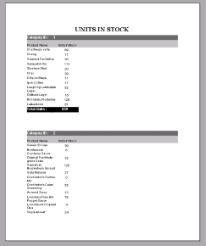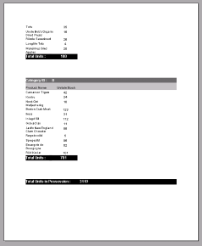In a section layout, you can display totals and subtotals by modifying the summary fields of a TextBox control. Use the following steps to learn how to add totals and subtotals in a report.
These steps assume that you have already added a Section Report template in a Visual Studio project and connected it to a data source. See Adding an ActiveReport to a Project and Bind Reports to a Data Source for further information.
To calculate and display subtotals in a report
- Right-click the design surface and select Insert, then Group Header/Footer to add group header and group footer sections to the layout.
- With the GroupHeader section selected in the Properties Window, set its DataField property to CategoryID. This groups the data on the report according to the set field.
- From the Report Explorer, drag and drop the following fields onto the corresponding sections of the report.
-
Field Name = CategoryID
Section = GroupHeader -
Field Name = ProductName
Section = Detail -
Field Name = UnitsInStock
Section = Detail -
Field Name = UnitsInStock
Section = GroupFooter
-
- With the UnitsInStock field in the GroupFooter selected, go to the Properties Window and set the following:
- SummaryFunc: Sum
- SummaryType: Sub Total
- SummaryRunning: Group
- SummaryGroup: GroupHeader1
- Go to the Preview tab to view the report and see the Sub Total appear below each group of data similar to the following image.
To calculate and display grand total in a report
These steps are a continuation of the procedure above. The report generated at the end of this procedure contains totals and subtotals.
- Right-click the design surface and select Insert, then Report Header/Footer to add report header and footer sections to the layout.
- From Report Explorer, drag and drop the UnitsInStock field onto the ReportFooter section go to the Properties Window and set the following:
- SummaryFunc: Sum
- SummaryType: GrandTotal
- SummaryRunning: All
- Go to the Preview tab to view the report and see the Grand Total appear on the last page of the report.