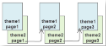You can add multiple themes to the report. In this case, the report renders a combination of multiple outputs for each theme. For example, if a report has two themes, then the report output includes a combination of the first and the second themes, applied to each report page. You can control the combination rules of the report output in the GrapeCity.ActiveReports.PageReportModel.Report.CollateBy property.
Caution: If you are using collation in a report, you cannot use interactive features, such as drill down, links, document map, and sorting.
You can control the page order of a rendered report with multiple themes by selecting the collation mode in the CollateBy property of the report:
Note: The collection of constant expressions must be the same in all themes of a report. See Use Constant Expressions in a Theme for further information.
- In the Designer, click the gray area around the report page to select the report.
- In the Properties Window, go to the CollateBy property and select one of the available options:
-
Simple. Renders report pages without any specific sorting. For example, if you have a report with 2 themes, the report renders all pages with theme 1, then all pages with theme 2.
-
ValueIndex. Sorts report pages by page number. For example, if you have a report with 2 themes, the report renders page 1 for theme 1 and 2, then page 2 for theme 1 and 2, and so on.
-
Value. Sorts report pages by the grouping expression that you specify in the report's FixedPage dialog. For example, if you have a report with 2 themes with grouping, the report renders group1 (pages 1 and 2 of theme1, then pages 1 and 2 of theme2), then group 2 (pages 1 and 2 of theme1, then pages 1 and 2 of theme2), and so on.
Note: In RDL Reports, the Value collation mode is not available by design.
-
Simple. Renders report pages without any specific sorting. For example, if you have a report with 2 themes, the report renders all pages with theme 1, then all pages with theme 2.
See Add Page Numbering for information on setting cumulative page count formats for Page Report.
See Also