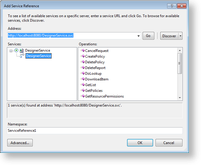When you install ActiveReports Server, it runs an ASP.NET Web site that gives you access to the Report Portal and the Administrator Dashboard. The root of that Web site is located in:
C:\ActiveReports 12 Server\Site\
In the Site folder, you will find the ReportService.svc file. This allows you to call and access the report service.
Important: If you use a virtual directory, you must copy the crossdomain.xml file (from C:\ActiveReports 12 Server\Site) to the full root of the parent application. If you have it only in the virtual directory, a Security sandbox violation occurs when you try to preview a report.
There is code in each of these Web service files that tells ASP.NET that when it encounters one of our file types, it can direct the call to ActiveReports Server for handling.
To use one of the ActiveReports Server Web services, you create a client of some sort, for example a console application, and add a Service Reference that points to the service address, by default:
http://localhost/ReportService.svc
In the Add Service Reference dialog, once you enter the correct address and click Go, you can select the service and view the available operations in the pane to the right.
ASP.NET responds differently depending on how you access the Web service URL.
- If you access it using a raw Web service client, it initiates an exchange of XML.
- If you access it with a browser it displays a Web page with information about using and testing the service.
When you add a service reference, Visual Studio calls the URL and appends ?WSDL. For example,
http://localhost/ReportService.svc?wsdl
WSDL, or Web Service Description Language, is XML that describes the methods and arguments that are available on the Web service, which is how Visual Studio generates the classes that you can access from code.
To see the Web services in action, check out the included sample located in:
C:\ActiveReports 12 Server\SDK\Samples