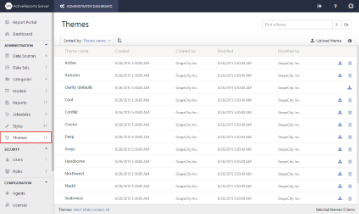ActiveReports Server provides you with the ability to upload, download or delete themes from the Administrator dashboard. The themes are applied to modify the overall appearance of the report. They are specially formatted xml files with a file extension of .rdlx-theme.
To download a theme
Save a working copy of a theme to your local machine
- From the Administrator Dashboard, select Themes.
- On the Themes page, next to the theme that you want to save, click Download theme button.
- The xml theme file is copied onto your machine in .rdlx-theme format.
To upload a theme
Save a file from your local machine onto the server
- From the Administrator Dashboard, select Themes.
- On the Themes page, click the Upload theme button.
- In the Upload an existing theme dialog that appears, you can either drop a .rdlx-theme file or click inside the dotted box to browse to a data source file.
- In the Open dialog that appears, navigate to the file with the extension .rdlx-theme to upload and click Open. The dialog closes and the file name appears in the box.
- Click Upload to add the theme from your computer to the server.
To delete a theme
You can delete any themes that you do not want your users to access when they design reports.
Remove a theme from the list
- From the Administrator Dashboard, select Themes.
- On the Themes page, next to the theme that you want to delete, click the Delete theme button. The theme is removed from the list.
To rename a theme
You can name themes after departments to let them know which one to use, or use any name that suits your business needs.
Make a theme name relevant for your users
- From the Administrator Dashboard, select Themes.
- On the Themes page, select a theme from the list, and then click the theme properties button to display the properties.
- In the Name box, enter the name to update.
To change your default theme
You can select which theme is used by default when your users create new reports. Users can still select any other theme that you have in the themes list.
Designate the most commonly used theme for your company
- From the Administrator Dashboard, select Themes.
- On the Themes page, select a theme from the list, and then click the theme properties button to display the properties.
- Select the Set as default checkbox to set the theme as your default. The Set as default command is removed from the selected theme, and added back to the theme that was previously the default theme.