ActiveReports Server automatically adds a comment with the name of the administrator who published a change, or you can enter your own comments after you modify and save a model. These comments appear in the history of model versions so that you can easily find the version you want. See Working with Model Versions for more information.
To enter modification comments
- In the Models list, select the model that you want to edit and then click Edit model button.

- Modify, add, or delete any entities, attributes, or relations that you need to modify. (See Model Editor Overview for topics relating to these actions.)
-
In the Model Editor toolbar, click the Save & Publish button to save the changes.
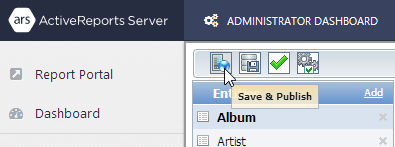
- In the Save & Publish dialog that appears, the automatically generated comments are highlighted.
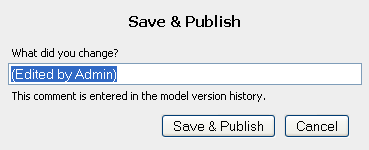
- Enter your comments and click Save & Publish. This creates a new version of the model. The old version, as well as all other previous model versions, is kept in the History section of the model.
Note: If you do not wish to enter your own comments, click Save & Publish anyway to save the automatically generated comments.
- The comments are displayed in the model history. (See Working with Model Versions for more information.)
See Also