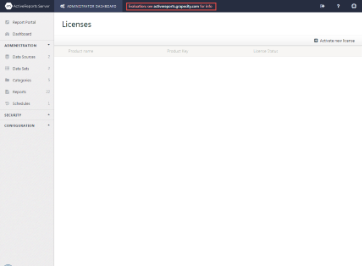If you have not yet licensed ActiveReports Server, you will see an evaluation message in the top bar of both the Administrator Dashboard and the Report Portal. To remove the evaluation message, license the server using the product key you received via e-mail when you purchased the product.
To license your server
- In the configuration section of the Administrator dashboard, click Licenses. The Licenses list appears.
- Click Activate new license. The Enter Product Key dialog appears.
- In the Activate new license dialog, fill in the Product Key that you received when you purchased ActiveReports Server.
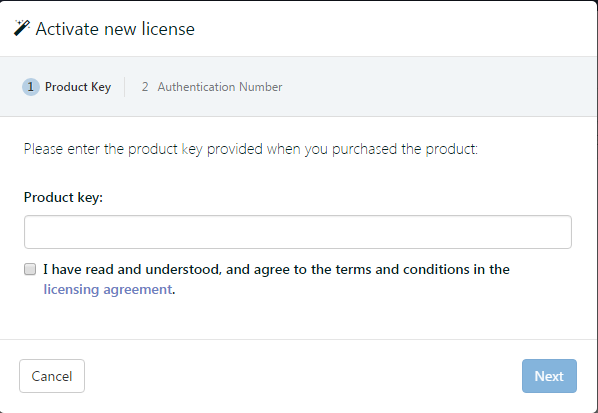
- Select the check box to indicate your acceptance of the licensing agreement terms, and click Next. The Authentication Number fills in automatically.
- Click the link that appears in Step 2 to open the activation site in a new browser tab. Your Product Key and Authentication Number fill in automatically.
- Click Send Request. Your License Key appears, along with your activation date. Select the License Key number and copy it.
- Return to the browser tab with the Administrator Dashboard, paste the License Key into Step 3 of the dialog and click Finish. The evaluation message is removed, and the product key is listed in the Licenses list with a License Status of Activated.
See Also