FlashViewer is one of the viewer types of the WebViewer control. It includes Flash representations of the toolbar as well as the sidebar that contains Table of Contents and Thumbnail tabs.
To use the Flash Viewer, you must copy the following files into your project folder.
- GrapeCity.ActiveReports.Flash.v12.swf
- GrapeCity.ActiveReports.Flash.v12.Resources.swf
Note:
- GrapeCity.ActiveReports.Flash.v12.Resources.swf is used for localization and is necessary only if you want to use a language resource that is different from the default one. The default locale is U.S. English (en_US).
- Flash viewer is deprecated and will be obsolete in ActiveReports 13.
These files are located in the ...\GrapeCity\ActiveReports 12\Deployment\Flash folder.
In the WebViewer control ViewerType property, when you select FlashViewer, you can customize the viewer using the FlashViewerOptions properties.
Flash Viewer properties
To access the Flash viewer properties, select the WebViewer on your ASPX page and, in the Properties Window, expand the FlashViewerOptions node. If you change the ViewerType property to anything other than FlashViewer, these property settings are ignored.
| Property | Description | |
|---|---|---|
| DisplayTransparency | Specify whether to print transparent objects. | |
| HyperLinkBackColor | Specify the background color of hyperlinks displayed in the viewer. | |
| HyperLinkForeColor | Specify the color of hyperlink text. | |
| HyperLinkUnderline | Specify whether hyperlink text is underlined. | |
| MultiPageViewColumns | Specify the number of columns to show when the ViewType is set to MultiPage. | |
| MultiPageViewRows | Specify the number of rows to show when the ViewType is set to MultiPage. | |
| PageNumber | Specify the page to display initially. | |
| PrintOptions | AdjustPaperOrientation |
Specify how to handle paper orientation during printing. Select from:
|
| ScalePages |
Specify how to handle page scaling during printing. Select from:
|
|
| StartPrint | Specify whether to print the report after loading for one-touch printing. If you set the WebViewer's Height and Width properties to 0, you can print the report without displaying the Print dialog. | |
| ResourceLocale | Specify the Culture for localization. Separate multiple values with commas. | |
| ResourceUrl | Specify a comma-separated list of URLs to SWF files with resource bundles. | |
| SearchResultsBackColor | Specify the background color used to highlight search results text in report pages. | |
| SearchResultsForeColor | Specify the text color for highlighted search results text in report pages. | |
| ShowSplitter | Specify whether to display the splitter, which allows the user to compare report pages in the viewer. | |
| ThemeUrl |
Specify the relative URL of a theme to use on the FlashViewer. The following themes are included, and can be found in ...\GrapeCity\ActiveReports 12\Deployment\Flash\Themes. Add them to your project to use them.
|
|
| TocPanelOptions | Alignment | Specify the alignment of the table of contents pane. Select from Left or Right. |
| ShowThumbnails | Specify whether to display a pane with thumbnail views of pages. | |
| ShowToc | Specify whether to display the table of contents in the FlashViewer. | |
| Visible | Specify whether to show the table of contents pane initially, without requiring the user to click the Toggle Sidebar button. | |
| Width | Specify the width of the table of contents pane in pixels. | |
| Url | Specify the relative URL of the FlashViewer control. If you leave this value blank, ActiveReports looks in the main Web folder. | |
| UseClientApi | Specify whether to allow the use of the client API (javascript) for the FlashViewer. If set to False, the Flash viewer ignores any javascript commands sent to it. | |
| ViewType | Specify the page view type. Select from Single, MultiPage, or Continuous. | |
| WindowMode |
Specify such display options as transparency, layering, and positioning of the FlashViewer in the browser. Select from:
|
|
| Zoom | Specify the zoom level, between 10% and 800%, at which to display the report. | |
Flash Viewer shortcut keys
You can use the following shortcut keys with the Flash Viewer.
| Keyboard Shortcut | Action | Behavior in Internet Explorer |
|---|---|---|
| Ctrl + F | Displays the find dialog. | - |
| F3 | Displays the next find result. | Displays the browser's find box. |
| Esc | Closes the find dialog. | - |
| Page Down | Moves to the next page. | - |
| Page Up | Moves to the previous page. | - |
| Ctrl + P | Displays the print dialog. | Displays the browser's print dialog. |
| Ctrl + T | Displays the table of contents. | Opens a new tab in the browser. |
| Ctrl + Home | Moves to the first page. | - |
| Ctrl + End | Moves to the last page. | - |
| Ctrl + Right | Moves to the next page. | - |
| Ctrl + Left | Moves to the previous page. | - |
| Ctrl + - | Zooms out. | - |
| Ctrl + + | Zooms in. | - |
| Left, Right, Up, Down | Moves the visible area of the page in the specified direction. | - |
| Home, End | Moves to the beginning or end of the current page. | - |
| Ctrl + 0 (zero) | Sets the zoom ratio to 100%. | - |
| Ctrl + mouse wheel | Changes the zoom level up or down. | - |
| Ctrl + M | Displays multiple pages. | Not applicable for IE9 and IE10. |
| Ctrl + S | Displays a single page. | Displays the Save Webpage dialog in IE9 and IE10. |
Caution: As with any other Flash application, browser keyboard shortcuts do not work if the Flash Viewer has focus. Click anywhere outside the Flash Viewer to give focus back to the browser to use browser keyboard shortcuts. Likewise, to use the Flash Viewer keyboard shortcuts, click the Flash viewer to give focus back to the Flash Viewer if focus is on the browser.
Also, some shortcut actions are different in Internet Explorer (see Behavior in Internet Explorer in the table above), therefore it is recommended to use FireFox instead.
Flash Viewer printing
The Flash Viewer toolbar has a Print button and a Page Range button. Note that you cannot set the page range in the Print dialog, so you must set up a page range prior to printing.
- On the Flash Viewer toolbar, click the Print button.

- In the Print dialog that appears, select the printer settings and click Print.
Page Range
- On the Flash Viewer toolbar, click the Page Range button.
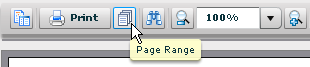
-
In the Page range dialog that appears, select All for all pages, Current Page for the current page, or Range to specify pages for printing and then click OK.
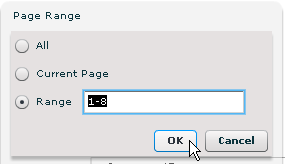
- On the Flash Viewer toolbar, click the Print button and then, in the Print dialog that appears, click Print.