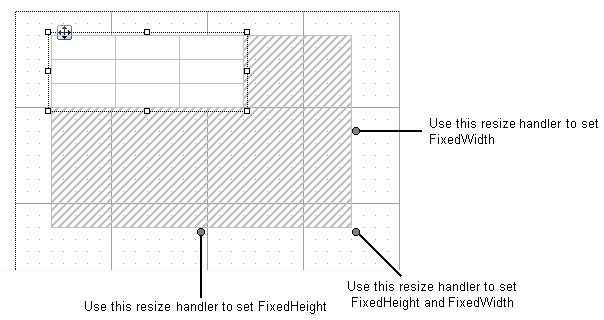FixedSize property of a Page Report is used to set the exact height or width (or both) that the data region will occupy at run time. Using this property, you can control the number of records that are displayed on each page.
In case there are more records to display than what FixedSize can accommodate, the remaining records get displayed on the next page. However, in case there is an OverflowPlaceHolder control bound to a data region on the same page, the remaining records are displayed at the location where the OverflowPlaceHolder control is placed. When you link a data region to an OverflowPlaceHolder, this control gets its Size property value from the Size of the data region it is linked with. However, it is also possible to change the Size (Height and Width) property values of OverflowPlaceHolder control based on the requirement of your Page Report.
The significance of the FixedHeight and FixedWidth property depends on the data region that is being used. For example, in case of Table data region, only the FixedHeight property holds importance as the Table control always grows vertically to accommodate excessive data, while in case of Tablix data region both FixedHeight and FixedWidth properties are important as the control expands both vertically and horizontally to fit excessive data.
The table below show the data regions that contains the FixedSize property and their support for FixedHeight and FixedWidth properties:
| Data Region | Supported Property |
|---|---|
| Table | FixedHeight |
| Tablix | FixedHeight and FixedWidth both |
| List | FixedHeight |
| BandedList | FixedHeight |
| Calendar | FixedHeight |
To set the FixedSize Property
You can use the Properties Window to set the FixedHeight and FixedWidth properties of a data region manually, or use the resize handlers that appears around the data region to set the FixedSize.
Follow these steps to set FixedSize through the Properties window:
- From the Visual Studio toolbox, drag and drop a data region like List or a Table control onto the design surface.
- On the design surface, click the data region to select it and go to the Properties Window.
- In the Properties Window, locate and expand the FixedSize property node to assign values for the Height and Width.
Follow these steps to set FixedSize using the resize handlers:
- From the Visual Studio toolbox, drag and drop a data region like List or a Table control onto the design surface. Notice the resize handlers that appear around the data region.
- Use mouse to drag the resize handlers to set the FixedSize area of a data region.