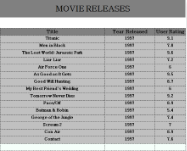In a Page Report, you can group your data on the fixed page. A group set on the fixed page, applies to the entire report including the controls within the report. Therefore, once you set grouping here, you may decide not to group individual data regions.
Use the following steps to understand grouping on a fixed page. These steps assume that you have already added a Page Report template, connected it to a data source and created a dataset. See Adding an ActiveReport to a Project and Connect to a Data Source for further information.
Note: This topic uses the Movie table in the Reels database. By default, the Reels.mdb file is located in [User Documents folder]\GrapeCity Samples\ActiveReports 12\Data folder.
- Right-click the gray area outside the design surface and select Fixed Layout Settings or with the fixed page selected, under the Properties Window, click the Property dialog link to open the FixedPage dialog.
- On the Grouping page, in the General tab, under Group on enter the field name or expression on which you want to group the data. For example,
=Fields!YearReleased.Value.Note: A default group name like FixedPage1_Group appears under Name, once you set the group. To modify the group name, add a field name or expression under Group on to enable the Name option and enter a new name. - Under the Document map label field, you can optionally set a label to add the item to the document map.
- Click OK to close the dialog.
- Drag and drop a data region, like a Table onto the design surface and set data inside its cells.
- Go to the Preview Tab to view the result. You'll notice that the data appears in groups sorted according the YearReleased field on each report page.
See Also