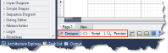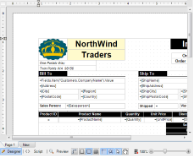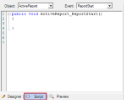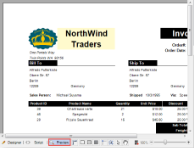The Designer has three tabs located at the bottom of the report design surface. Create a report layout in the Designer tab, write a script in the Script tab to implement .NET functionality and see the result in the Preview tab.
Designer Tab
The Designer tab appears by default on your designer. This tab is used to design your report layout visually. You can implement most of the design-time features here, drag controls from the toolbox to create a layout, bind data regions to data, and set properties for the report and controls through the context menu.
Script Tab
The Script tab opens the script editor, where you can provide VB.NET or C# functionality to the reports without compiling the .vb or .cs files. You may use either Visual Basic or C# script in this tab with section reports, or Visual Basic with page reports and RDL reports.
The generated reports serve as stand-alone reports which you can load, run, and display in the viewer control without the designer. This feature is useful when distributing reports without recompiling.
In page reports/RDL reports, you can embed code blocks that you can reference in the expressions you use on report controls. See Using Script for more information about using script.
In section reports, you can add code to object events. The two drop-down boxes in the script editor allow you to select any section of the ActiveReport and any events associated with that section, or the report itself and related events. When you select an event, the script editor generates a method stub for the event. See Add Code to Layouts Using Script for more information about scripting in section reports.
Preview Tab
The Preview tab allows you to view your report without the need to actually run your project. This makes it easy to quickly see the run-time impact of changes you make in the designer or the code.
This tab does not display data in the following conditions:
- Code or script in the report class is incorrect.
- Report class constructor has been changed.
- Report data source has not been set correctly.
- Settings have been implemented outside the report class
- .mdb file is being copied in the project
When the report is inherited from a class other than ActiveReports, preview is possible only when the base class is in the same project. If the base class is not in the same project and is referencing an external class library, you will not get a preview in the Preview tab.
When adding a report directly to ASP.NET Web site, the Preview tab is not visible and thus you cannot preview.