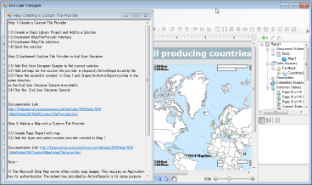The CustomTileProvider sample demonstrates how to create a custom tile provider using IMapTileProvider and IMapTile interface and configure it in a Map Control which is placed on a RDL report. This sample makes use of two projects - CustomTileProviders and TileProviderEndUserDesigner in a single Visual Studio solution. The CustomTileProviders project contains the tile server configurations for the tile providers, whereas the TileProviderEndUserDesigner project references the created CustomTileProviders project assemblies.
Sample Location
Visual Basic.NET
<User Folder>\Documents\GrapeCity Samples\ActiveReports 12\Professional\CustomTileProvider\VB.NET
C#
<User Folder>\Documents\GrapeCity Samples\ActiveReports 12\Professional\CustomTileProvider\C#
Run-Time Features
The End User Designer displays a RDL report containing a Map control with MapQuest set as the default tile provider. To change the existing tile provider, double-click on the Map control to display the existing tile layer and right click to select Edit. In the Map Tile Properties - General dialog that appears, click the Provider drop-down to select the tile provider you want to apply to the Map control. Go to the Preview tab to view the data in the selected tile provider. You can choose from the following tile provider options:
- Google-Sample
- Cloud-Made Sample
- MapQuest-Sample
- OpenStreetMap-Sample
Project Details
CustomTileProviders folder
This folder contain files that are used in the CustomTileProvider project.
CloudMadeTileProvider.cs
GoogleMapsTileProvider.cs
MapQuestTileProvider.cs
MapTile.cs
OpenStreetMapTileProvider.cs
WebRequestHelper.cs
TileProviderEndUserDesigner folder
This folder contain files that are used in the TileProviderEndUserDesigner project.
CustomTileProvider.rdlx
This report contains the Map control that visualizes the oil production in different parts of the world on a virtual earth background. The map control uses the color rule set on a polygon layer to differentiate parts of world as per their oil production capacity. These colors are defined using a color rule which is described in the legend at run time. The report gets the data from Factbook.rdsx shared data source.
DesignerForm.cs
GrapeCity.ActiveReports.config
HelperForm.cs