This tutorial guides you through the process of adding an embedded dataset, based on a shared data source, to your report.
- From the top right corner of Web Designer, click the Data icon
 .
. - In the Data Sets pane that appears, click Add.
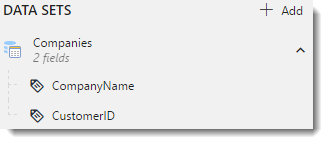
- In the pane with the available shared data sources and datasets, select a data source, for example, an SQL data source, from the list and click Add.
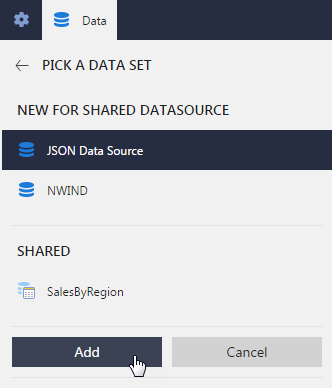
- In the Edit dataset dialog, enter the dataset query to pull the data for your report, e.g.,
Select * from Products.
- Fill-in the Fields and other settings.
- Click Validate and then click OK.
An embedded dataset is added to your report.
See Also